How to view or edit my server’s password
Log into ServerPortal.com
Log into https://serverportal.com using your Codero Client ID as the username and your assigned password.
Access the Services Selection Page
Click Services > My Services from the top menu bar.
Click Options
Click the “Options” button (looks like a magnifying glass) adjacent to the plan(s) you wish to access.
Show Password
Scroll down to the “About this service” section. In the right column, you will see an option for DS Password.
To view the current saved password, click
NOTICE!!
There is a known bug in ServerPortal.com that does not display passwords correctly if they use special characters (‘?’, ‘$’, ‘&’, etc.). Instead of displaying the character, ServerPortal will show them as %xx where xs is 2 characters represented by 0-9 and A-F. If your password does not work and you see a % symbol in your password, use the button instead!
There is a known bug in ServerPortal.com that does not display passwords correctly if they use special characters (‘?’, ‘$’, ‘&’, etc.). Instead of displaying the character, ServerPortal will show them as %xx where xs is 2 characters represented by 0-9 and A-F. If your password does not work and you see a % symbol in your password, use the button instead!
To store a new password, click
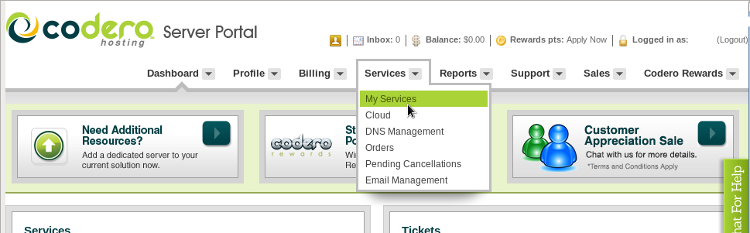
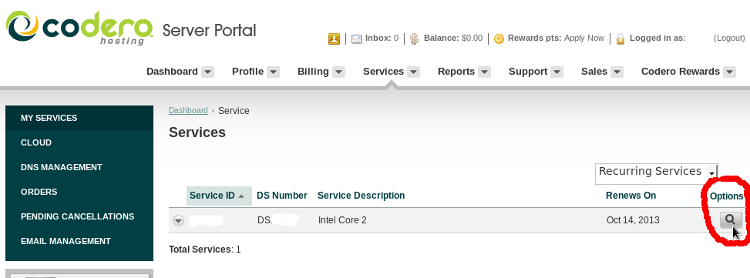
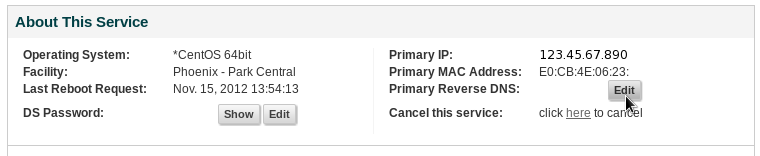
Comments
So empty here ... leave a comment!