How to set Reverse DNS (rDNS)
The Reverse DNS (also known as rDNS or PTR record) for an IP should be set to the EHLO value that is sent in the outgoing mail header. This is generally the HostName of the computer, which should be different from the domain name. Recommended values for the Hostname include mail.domain.com or server.domain.com.
You can add reverse dns (rDNS) to any IP on your server by logging into ServerPortal.com
ServerPortal.com > Services > My Services > Options (For the correct server) > Locate the IP [Edit]
Login to your Codero Server Portal at www.serverportal.com
Click “Services” from the main menu, then select “My Services” from the drop down list.
Click the “Options” button adjacent to the server you wish add the IPs to (This icon will look like a Magnifying Glass)
Setting the Reverse DNS on your PRIMARY IP
If your are setting the rDNS on your primary IP, scroll down to the About This Service section and click the button next to Primary Reverse DNS:, which is just below the Primary IP Address in the right column.
Setting the Reverse DNS on an ADDITIONAL IP
Scroll to the bottom of the page to Network Information. Locate the IP address you wish to add reverse DNS to and click button located to the right under the Actions column.
Update Detail
On the Update Detail Popup screen, enter the desired DNS Reverse Hostname, then click .
For the Reverse Hostname to have the most affect, you should have a DNS record in your zone that matches your new hostname and points back to the updated IP.
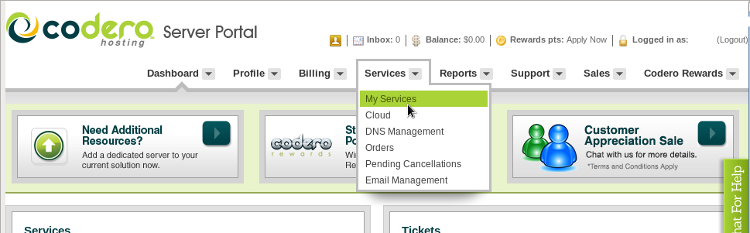
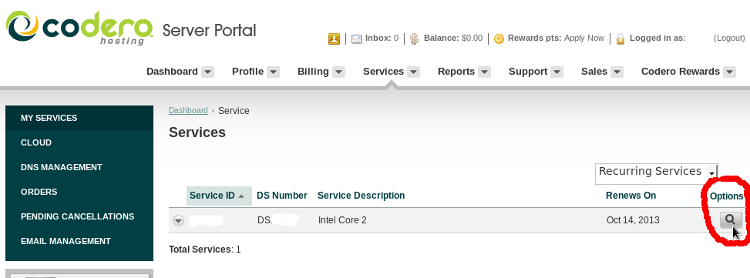
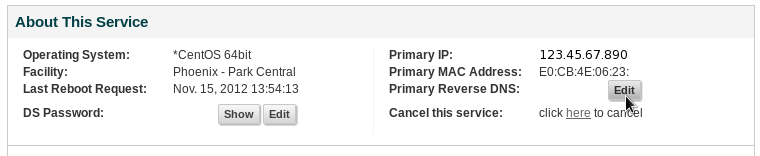
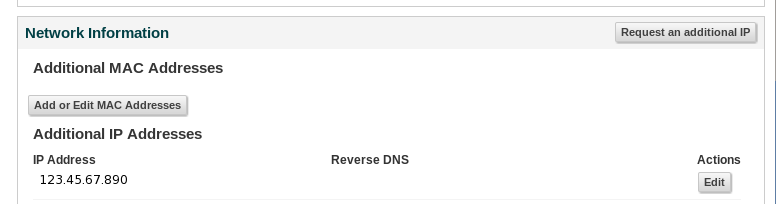
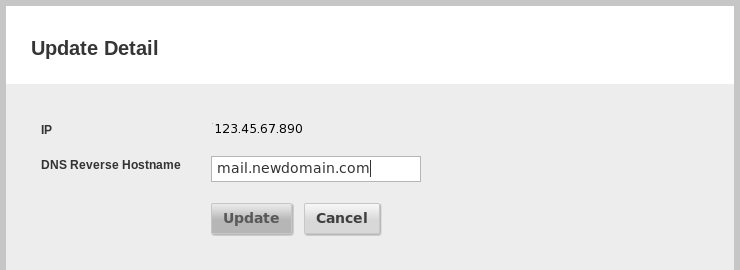
Comments
So empty here ... leave a comment!