How to Resize a Windows Cloud Disk Size After an Upgrade
Log into the VM with Remote Desktop
Open Server Manager
Click Computer, then Manage to open the Server Manager.
Navigate to Storage > Disk Management
Right click on the current drive space and click Extend Volume
Extend Volume Wizard
Click on the Welcome to the Extend Volume Wizard
Select Disks
The available space will automatically be added to the Selected drives. Click
Finish Wizard
That’s It! You’re done! Click
Verify
Now check the drive space with File Explorer, right click on the drive and select Properties
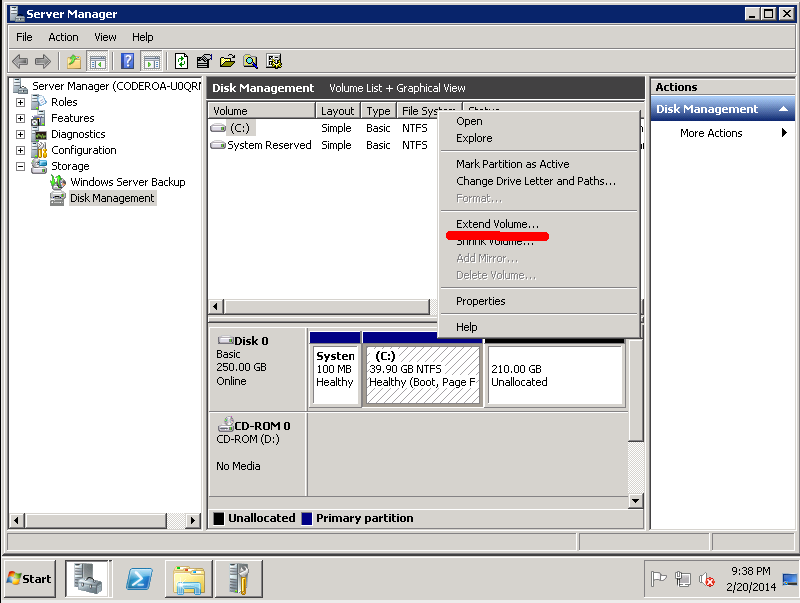

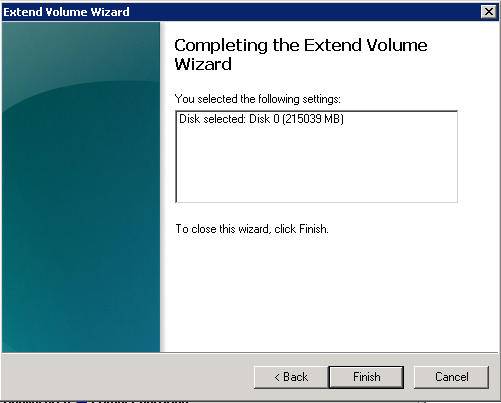
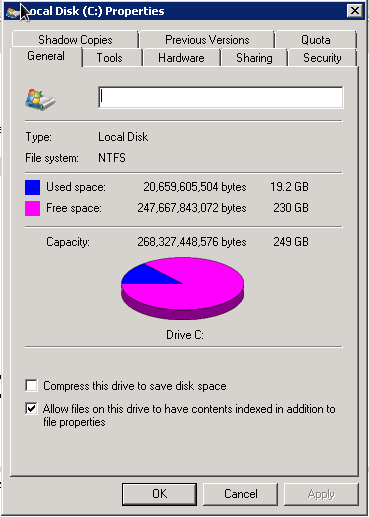
Comments
So empty here ... leave a comment!