How to view and request additional IPs in ServerPortal.com
You can request additional IPs by logging into ServerPortal.com
ServerPortal.com > Services > My Services > Options (For the correct server) > [Request an additional IP]
Login to your Codero Server Portal at www.serverportal.com
Click “Services” from the main menu, then select “My Services” from the drop down list.
Click the “Options” button adjacent to the server you wish add the IPs to (This icon will look like a Magnifying Glass)
Scroll to the bottom of the page to Network Information. Any additional IPs (non-primary) will be displayed here.
Click the button.
If after a few seconds you do not see the new IP listed, click the refresh button on your browser to update the current web page.
Up to 4 IPs (including your Primary IP) will be assigned without question. Any additional IPs beyond 4 will require justification.
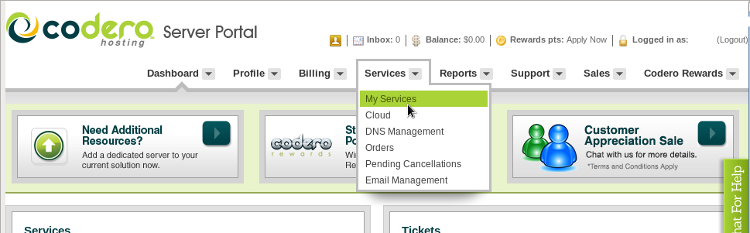
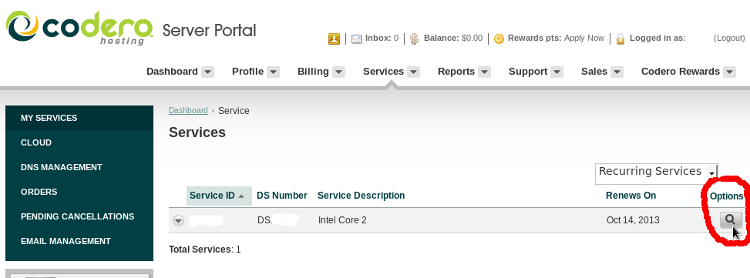
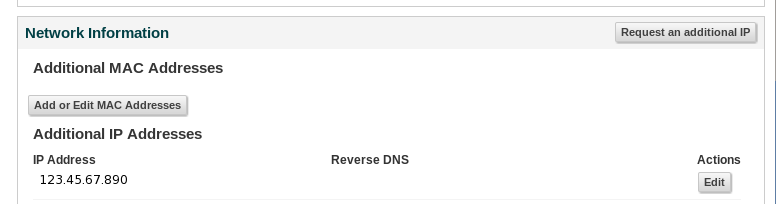
Comments
So empty here ... leave a comment!