How to edit DNS in ServerPortal
To keep things as simple as it gets, DNS serves one primary purpose: to convert a domain name (example.com, www.example.com, subdomain.example.com) to an IP address (123.45.67.89). It does this either directly using an A record, or indirectly using a CNAME record. With an A record, you “point” the domain directly to the IP address you are looking for. With a CNAME record, you point the domain to another domain name, which, in turn, points to the IP address.
Create A DNS Zone for your domain
Log into ServerPortal.com with your client ID and password.
Select Services then DNS Management from the drop-down menu.
From the DNS Management screen, click the button.
In the Add a Domain pop-up window, enter the domain name in the Domain Name text field, then click the [Create] buton.
If adding multiple domain names at one time, you must add each domain on its own line by pressing
After clicking the button, the domain zone will be created. You will be immediately prompted to add the DNS records for the newly added domain. If you know the IP address for the new domain, you can add the zone records now.
Adding Records
A (Address) Records
The most important record is the A (address) record. This record ties your domain name to your IP address. To set the A record, use the @ symbol as the name for the record, then set the value as your IP address.
@ IN A 123.45.67.89
is the same as
newdomain.com. IN A 123.45.67.89
If you are only adding an A record, click the button. If you are going to add subdomains (www, ftp, mail, etc) and email to your domain, click the button.
The A record is the only record required to make your domain resolve to your server, however if you intend to use www.newdomain.com, or email, you will need 2 additional records.
DFTFD! Don’t Forget The Final Dot!
The #1 most common error people make when creating CNAME an MX records is to forget to put a period ‘.’ at the end of the domain name they are trying to resolve to.
Example: mail.mydomain.com.mydomain.com
When typing the domain name in the Value field, it is very important to put a final ‘.’ at the end of the domain name.
* IN CNAME newdomain.com. <– Notice the final dot!
If you have already saved the record without the final dot, you cannot edit the record to add it. Instead, you will need to delete the record and re-enter it. This is a known bug in ServerPortal.com.
CNAME (Canonical Name) record
The CNAME (canonical name) record will allow you to use subdomains, such as www.newdomain.com, and points your subdomain to the IP of a domain. To create a wildcard CNAME record, use the * symbol for the name and your domain name as the value.
Type = CNAME
Name = *
Value = newdomain.com. (DFTFD!)
TTL = 14400
MX (Mail eXchange) Record
The MX record is used to tell people sending email to you where they can find you. It uses a canonical record similar to CNAME records so make sure you DFTFD (See above)
Type = MX
Name = Do NOT enter a vaue in the Name field!
Value = mail.newdomain.com. (DFTFD!)
Priority = 10
TTL = 14400
After you have added the A, CNAME and MX records, you’re done! Click the button to save the records.
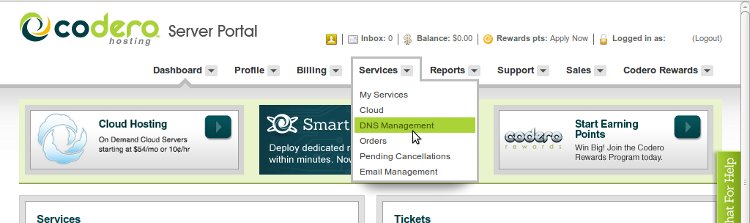
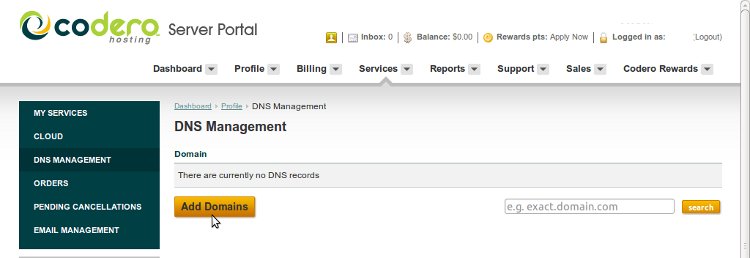
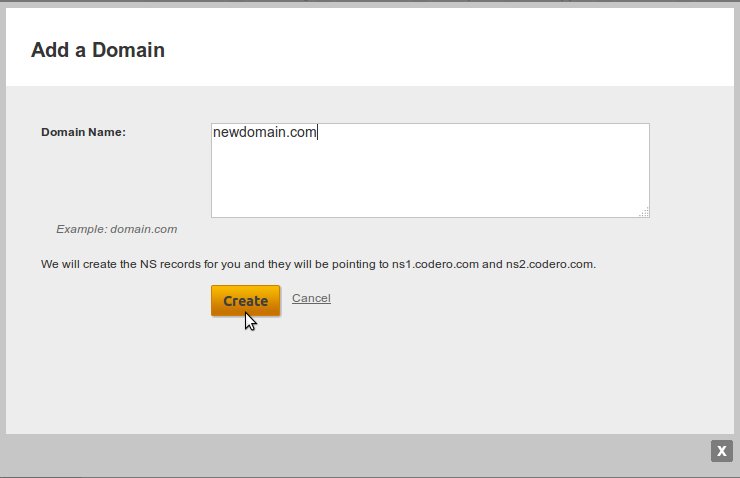
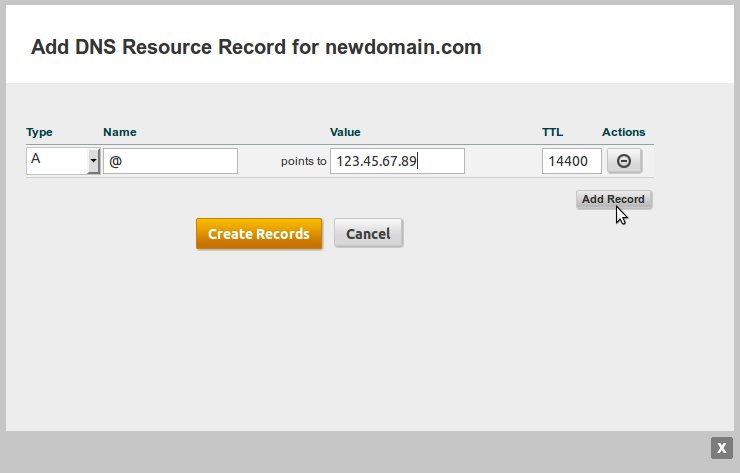
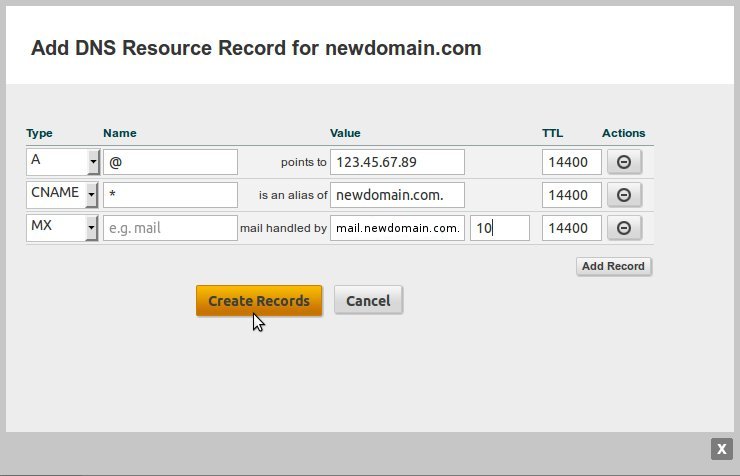
Comments
So empty here ... leave a comment!