How to configure the Codero ISO Datastore in ESXi
If you have not done so, download the VMware vSphere Client from your ESXi server.
Log into your server
Log into your ESXi Server using the VMware Client. You will need to enter the IP address of the server, root for the User name and your root password for the server.
Certificate Warning?
If you get a certificate warning, check the “Install this certificate and do not display any security warnings for “IP.ADD.RE.SS”
Select the server
Inside the vSphere Client, click the server IP in the left column, then click the “Configuration” tab.
Select Storage
In the Hardware window, click Storage
Add the datastore
In the View section click Datastores then click the Add Storage… link
Configure the datastore: Step 1
In the Add Storage window, select (*) Network File System, then click
Configure the datastore: Step 2
In the Properties area, use the following values::
Server: 64.150.179.80
Folder: /home/repo/data/isos
[X] Mount NFS read only <- make sure this is checked!
Datastore Name: Codero ISOs (or something else of your choosing)
Click
Finish
On the final screen, click
The Codero ISO Datastore is now available for you to use when creating new VMs.
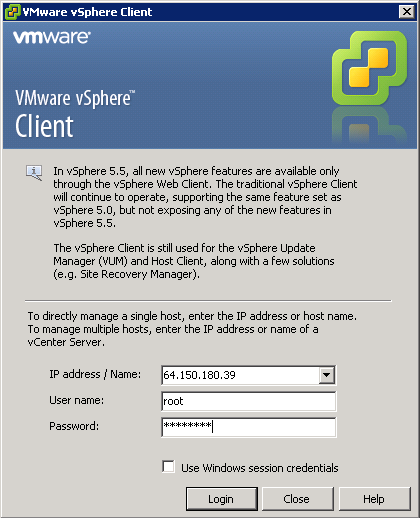
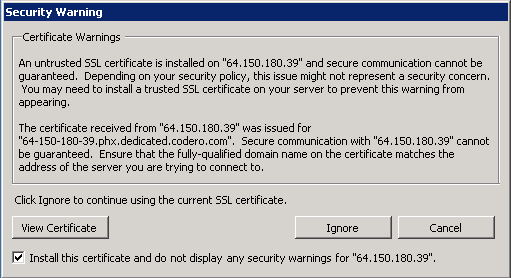
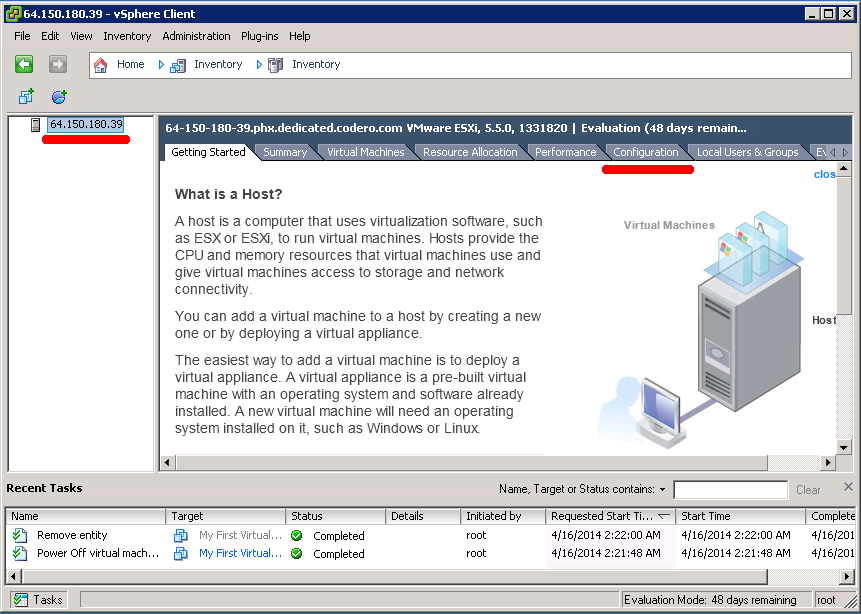
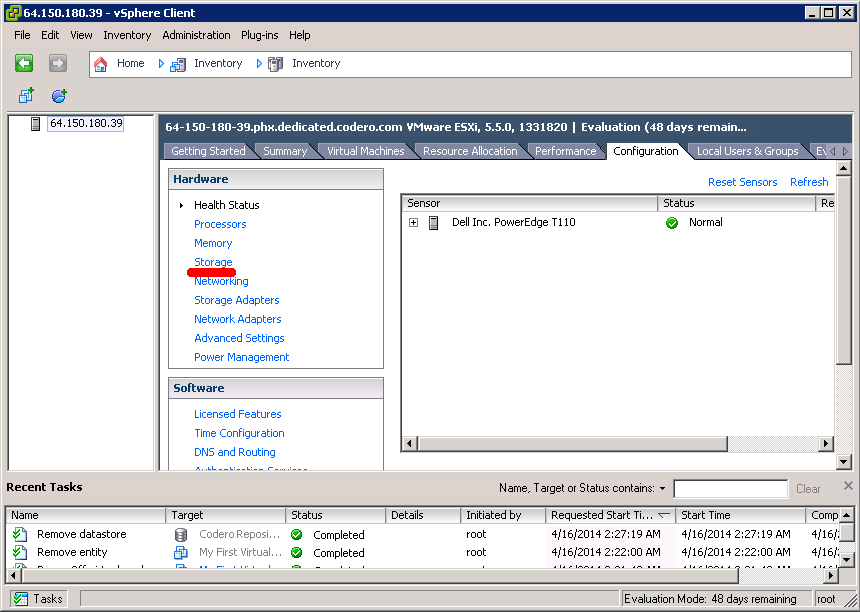
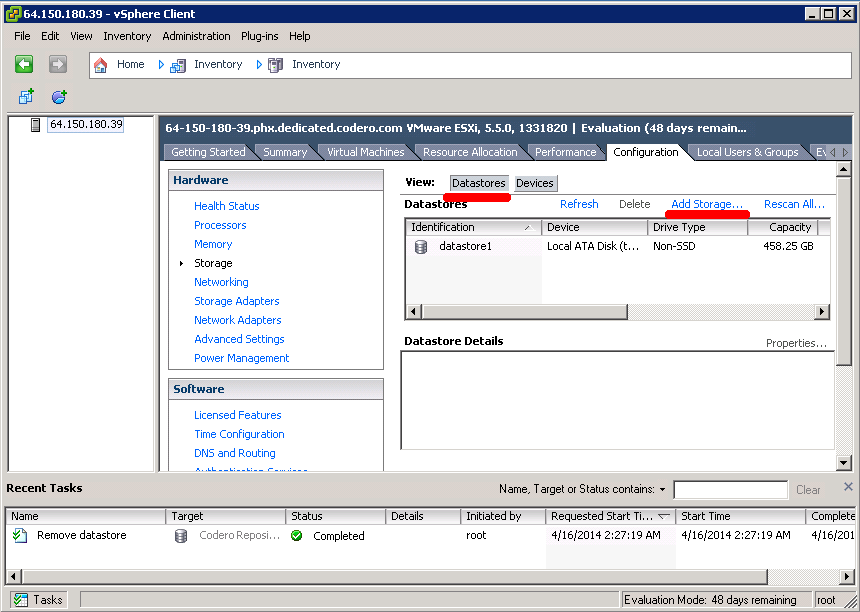
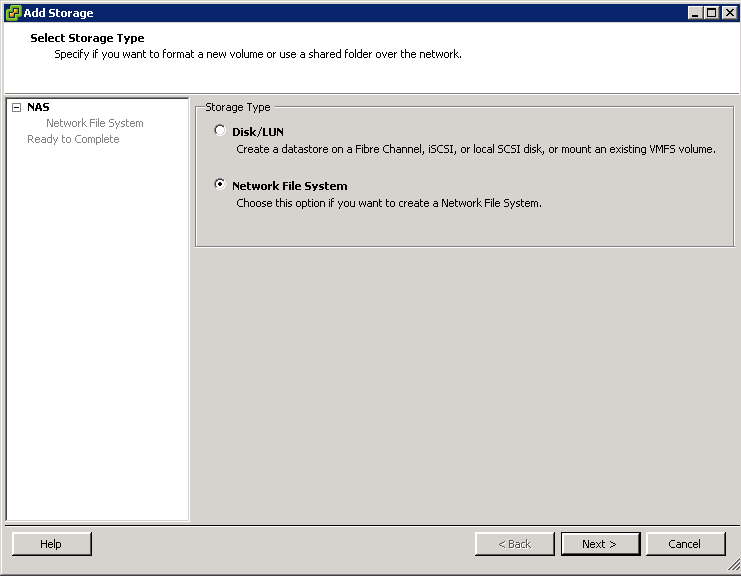

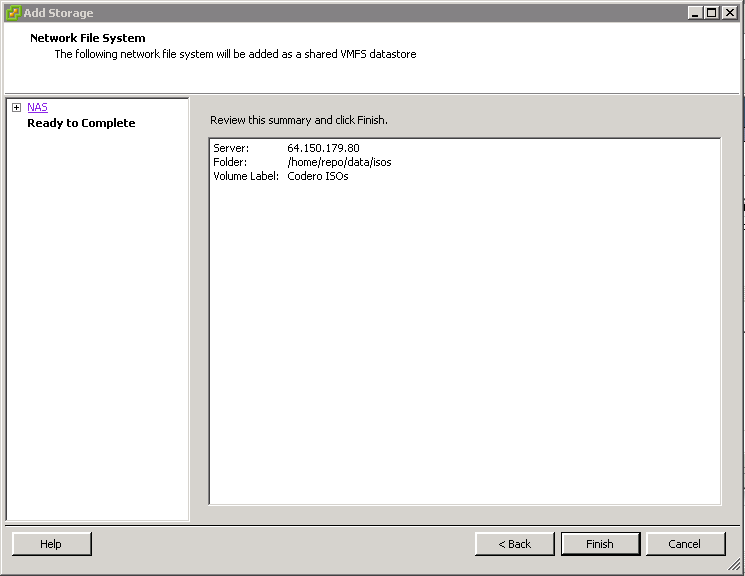
Comments
So empty here ... leave a comment!