How to add a MAC address in ServerPortal
You can submit MAC addresses by logging into ServerPortal.com
ServerPortal.com > Services > My Services > Options (For the correct server) > [Add or Edit MAC Addresses]
Login to your Codero Server Portal at www.serverportal.com
Click “Services” from the main menu, then select “My Services” from the drop down list.
Click the “Options” button adjacent to the server you wish add the IPs to (This icon will look like a Magnifying Glass)
Scroll to the bottom of the page to Network Information. Any additional MAC address you have already added wil be displayed here.
Click the button.
In the popup window, add, edit or delete any unused MAC addresses you have already entered.
After you have finished editing, scroll down to the bottom of the popup window and click to submit your changes.
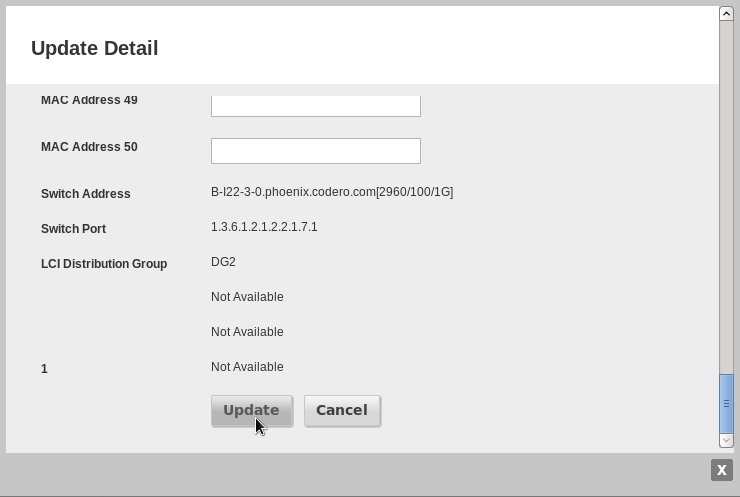
After only a few moments, your new MAC address will be ready to use.
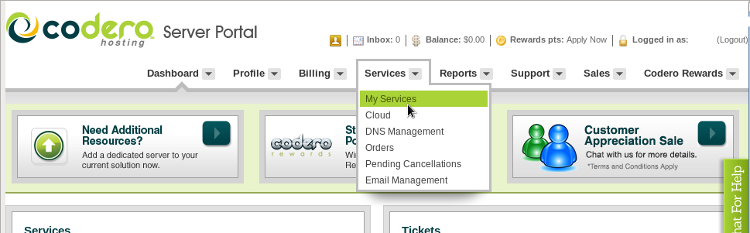
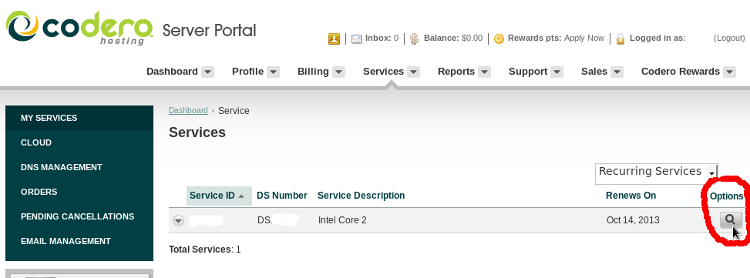
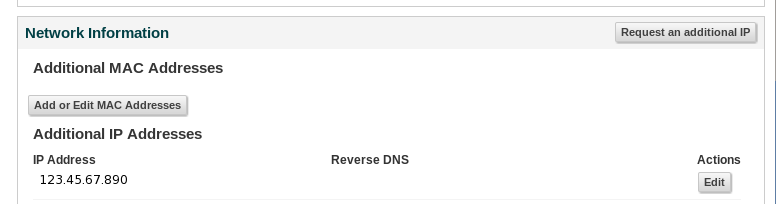
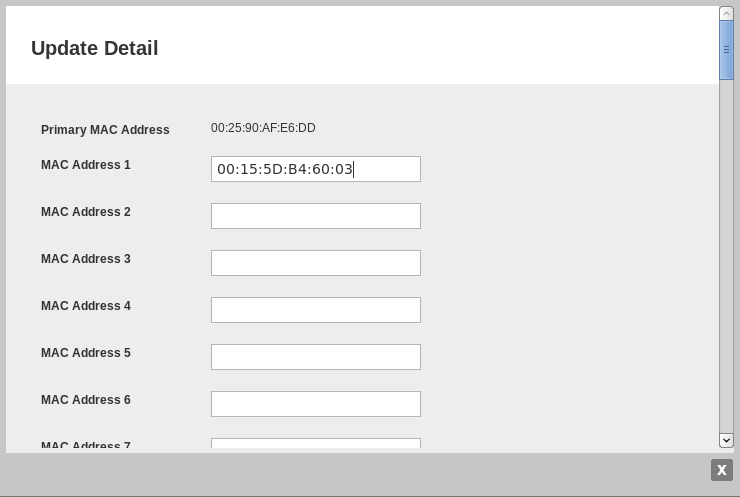
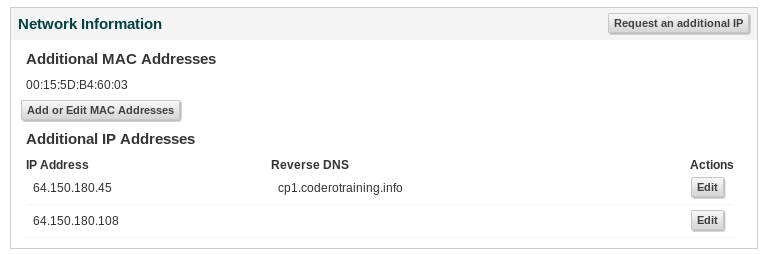
Comments
So empty here ... leave a comment!